Lookup (Columns/Operator/Value settings)
Use the lookup feature when you only want to show some information contained in any QL supported data feed.
Lookup can be accessed in two places, the Template Designer and the Data Feed Manager.
Lookups are essentially filters that you create for the currently selected data feed. For example, you can create a filter that will only show news items that contain a specific word (ex. "Norway"). All other items in the data feed will be ignored.
Configuring a lookup filter in the Template Designer
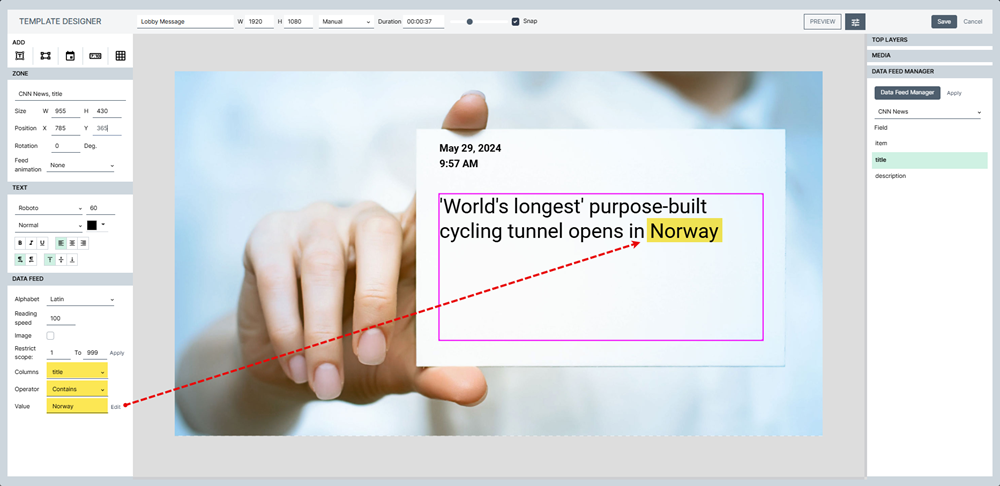
Configuring a lookup filter in the Data Feed Manager
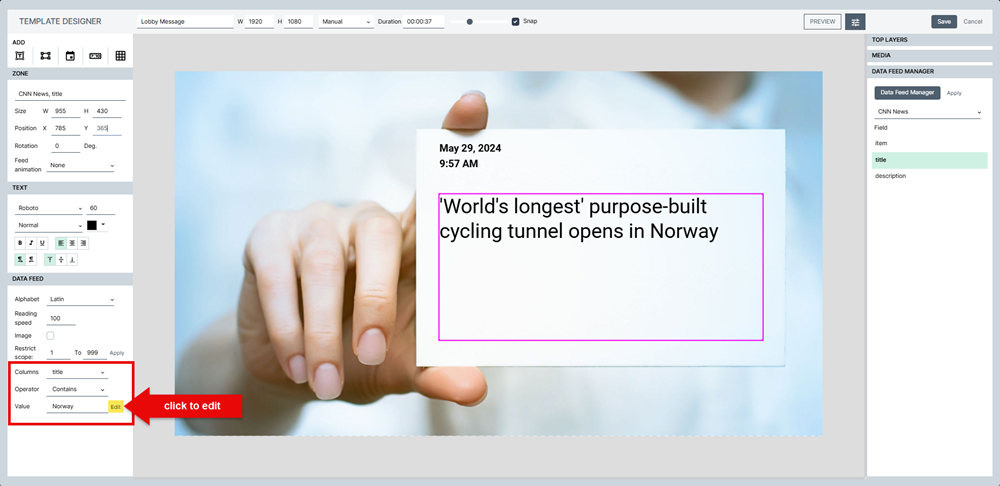
You an use one of the pull-down fields in the DATA FEED section to change the Columns, Operator or enter a new Value.
You can also click Edit to bring up the Lookup window, where you can modify or add multiple filters.
Lookup Assignment Window:
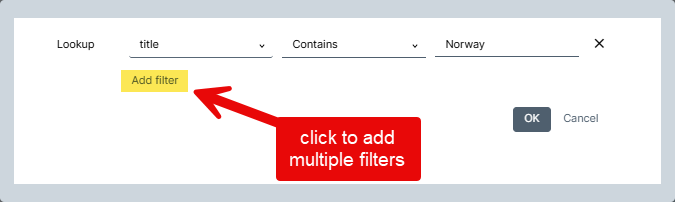
- The value "None" is the default. When this value is selected, there are no filters and all the data will be shown according to the parameters you decide (for example, restrict scope).
- When you click on this field, you can select any of the columns in your data feed. This will be the column on which we will apply the filter. In the illustration above, we selected the Title column.
- Two more fields are available.
- Operator: Select one of the following operators.
- Contains
- Contains data
- Does not contain data
- Ends with
- Starts with
- Greater than
- Greater or equal to
- Lower than
- Equals
- Value: Enter the value for this operator. In this example, selecting "Contains", "Norway" would exclude any record that does not have the word "Norway" in its Title column. Note, this will not change the information you see in the Data Feed Manager. Only the information shown on your screens will be filtered.