How to deploy content and programs to your Players
Click the PUBLISH button to push content updates and program instructions to your players. In fact, it's good practice to click the PUBLISH button whenever you have made changes that you want to show on your screen.
There are multiple PUBLISH buttons located above the PLAYERS window, above the PLAYLIST window and in the MONITORING window.
(Note: users who own both Essential and Pro licenses will not see a PUBLISH button above the PLAYERS window).
- In order to send updates to your players, you must first select them by clicking their status boxes (these are the boxes that change color according to the player status).
- Click one of the PUBLISH buttons to send an update. The players will receive all the new or updated content and will immediately start playing the new playlist .
Note: When you click PUBLISH, the MONITORING window will open to show you the file transfer progress. Once the Players have received their update, you can click HOME to return to the home screen.
Here is the main user interface view. Note the two PUBLISH buttons.
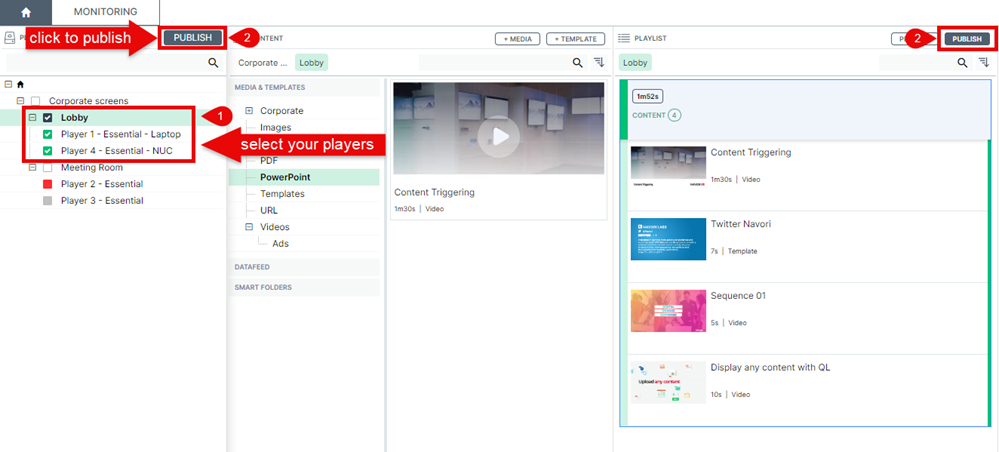
This is the MONITORING window. Note the two PUBLISH buttons.

Once you click PUBLISH, you will see the file transfer progress appear in the STATUS column. Once the process has ended you will see the message “Done” replace the progress bar.
Players currently offline (red status) will show the last recorded connection date and time information. These players will automatically receive the last update when they come back online.
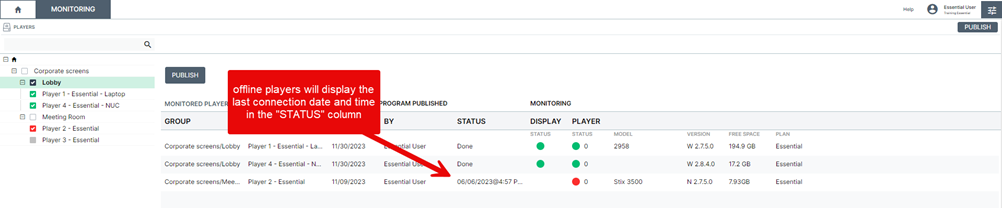
Each time you click PUBLISH, you launch the file transfer process and the information in the STATUS column will be refreshed.