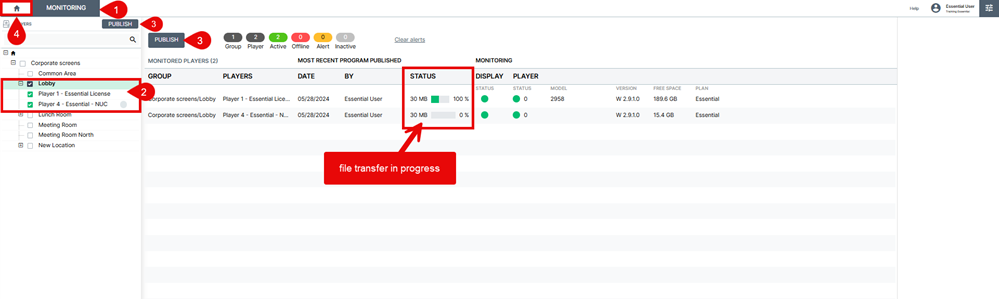Publishing to your Players
Follow these steps to publish content to your players.
NOTE: These instructions assume that you have already added media or templates to the PLAYLIST window.
The default media will be shown on your screens until you program and publish content to your players.
Single-click publish
Two PUBLISH buttons appear in the UI.
- Select the players you want to update either by clicking their selection/status box or by performing a player search.
- Click on either PUBLISH button to publish instantly to your selected player(s). (IMPORTANT: Players must be selected otherwise they will not receive an update).

Publishing from the MONITORING window
- Click the MONITORING button above the Player window to open the monitoring window.
- Select the players you want to update either by clicking their selection/status box or by performing a player search. To select all the players within a level, click the selection box next to the group's name. To select all the players in your entire network, click the selection box at the root level.
(IMPORTANT: Players must be selected otherwise they will not receive an update).
- With your players selected, click the PUBLISH button in the MONITORING window to begin the update process (both PUBLISH buttons perform the same task). The file transfer progress for each player will be shown under STATUS.
- When your are finished, click the HOME button to close the window and return to the main software dashboard.